Check real-time AQI in your area by using Google Maps: Here’s how to track

Earlier, AQI readings appeared delayed on Google Maps, but now, with the latest update, users will be able to see live air quality in their area before heading out for commuting, a workout session, or travel plans. That said, the update would make it really easy for users to schedule outdoor activities while keeping in mind the accurate data on pollution.
Colour-coded AQI display for easy reading
To make AQI data easily understandable, Google Maps uses a colour-coded scale. Readings get updated on an hourly basis and will be shown on both desktop and mobile versions of the application.
The AQI scale runs from 0 to 500, with lower numbers indicating cleaner air.
- 0–50 : Good (Green)
- 51–100 : Satisfactory (Yellow)
- 101–200 : Moderate (Orange)
- 201–300 : Poor (Red)
- 301–400 : Very Poor (Purple)
- 401–500 : Critical (Maroon)
These colours help users gauge quickly whether it is a good time to step outside or whether they should avoid outdoor exposure.
How to check AQI on Google Maps
- Step 1: Update the Google Maps app on Android or iOS to the latest version.
- Step 2: Launch the application and provide your city, region, or current location in the search bar.
- Step 3: Tap the layers icon (stacked squares) on the right side of the map.
- Step 4: Among the options, select 'Air Quality'.
- Step 5: Tap any shaded area on the map to view the AQI score and information.
It enables users, through this real-time AQI feature, to make informed choices concerning their health, particularly in high pollution seasons.
About The Author
Welcome to Aryan Age, an English newspaper that has been serving readers since 2011 from Delhi. With a loyal circulation of over 19,000, we are dedicated to providing our readers with the latest news and information, as well as insightful analysis and commentary that help them navigate the complex and rapidly changing world.
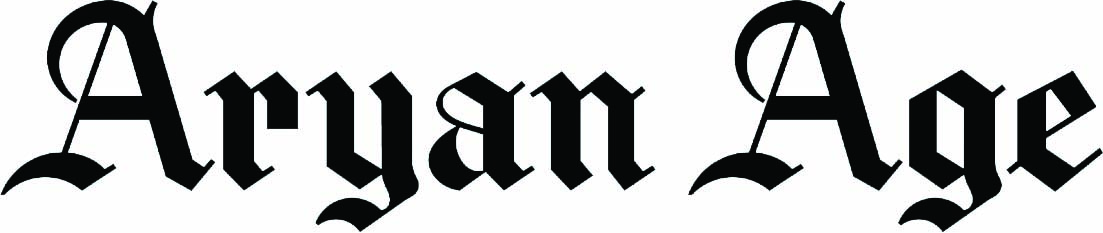









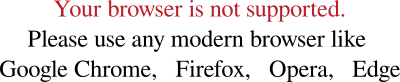
Comment List